Boomerang adds delay send functionality to Gmail so you can write a message now, and have it send at whatever time you choose. Increase your open rates by timing an email for peak work hours: a well-timed email is 30% more likely to be read than a poorly-timed one.

The most important new gmail feature in years isn't coming from Google.
Boomerang's popular “Send Later” function makes it simple for you to schedule an email to be sent at a later time. You can draft an email now, then schedule it to be sent automatically at the perfect time. Just write the message as you normally would, then click the Send Later button.
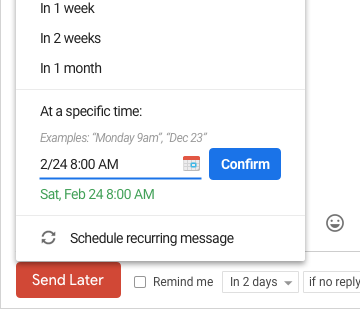
Use our handy calendar picker or our text box that understands language like "next Monday" to tell Boomerang when to send your message. We'll take it from there.
