Find out how to schedule emails with Boomerang for Gmail to be sent automatically at the perfect time.

Boomerang is my missing piece for Gmail - absolutely the best thing that happened to my inbox in recent months!
Find out how to schedule emails with the Boomerang for Gmail extension. Boomerang for Gmail's send later function makes scheduling emails an easy and intuitive part of your email workflow. You can write an email now and have it be sent automatically at the time you choose. Just write the message as you normally would, then click the Send Later button.
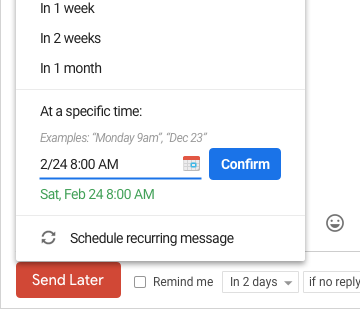
A drop down menu will appear, from where you can use either our handy calendar picker or our text box that understands language like "next Tuesday" to tell Boomerang when to send your message. Your most frequently used scheduling times will be saved and displayed at the bottom of the menu for easy access.
For more information, check out our guide about how delayed send can help you in Gmail.
