How to use Gmail read receipts, and easier alternatives with fewer limitations
As reliable as email is, sending an essential message often comes with the anxiety of waiting for a response. Did your recipient even open the email? Read receipts are the solution that you need to ease those fears. These notifications streamline communication. Unfortunately for Gmail users, Google limits its read receipt function to those who pay for Google Workspace. Even then, the tool has limited use and very little flexibility. And if you’re a Gmail user? You’re simply out of luck.
Or, you used to be.
For those using personal Gmail accounts, the absence of read receipts can be frustrating. Fortunately, Boomerang gives you read receipts in Gmail. In this guide, we’ll delve into the ins and outs of Gmail read receipts, discuss their limitations, and help you stay informed about your email communications.
What are read receipts, and why are they useful?
A read receipt is a confirmation sent back to the sender after their message has been opened by the recipient. Digital read receipts have an analog corollary: the articleal service allows senders to request return receipts when a package or letter is delivered to its intended destination. But thanks to computers and the internet, email read receipts go a step further. Read receipts not only confirm that a message was delivered, but also that the recipient has viewed an email inside their inbox.
Sure, read receipts can help ease your anxieties about whether or not your note was opened. But that’s just the tip of the iceberg. There are so many more use cases where read receipts are a vital tool that can help you do your job better. For example, if you’re in sales, read receipts can help you time those follow-up emails perfectly. Marketing folks? You’ll know how effective your email campaigns are by seeing which messages resonate. Invoices sent to clients, critical legal notices, time-sensitive information…the list goes on.
It would be easy to discount how valuable read receipts are. But when we dig a little deeper, we find all sorts of benefits to Gmail read receipts that might not be apparent at first:
- Improved follow-up: No more guessing if it’s too soon to send a reminder.
- Time management: Prioritize responses based on who’s actually seen your messages.
- Peace of mind: Confirmation that your email made it through spam filters and into the inbox.
- Accountability: Creates a record of when important information was received.
Without read receipts, you’re often left in the dark. Did that person miss your email, or is their lack of response deliberate? It’s also harder to know which of your emails are gathering the right attention, and which ones get sent directly to the trash. It’s incredibly helpful to know how to tell if someone read your email.
Read receipts are also valuable when time is of the essence. Getting notified by a read receipt that your recipient has seen your message can help you to strike while the iron is hot. When you know whether they’ve opened your message, you can also avoid sending unnecessary follow-ups or reminders.
How to set up read receipts in Gmail
If you’re a Google Workspace (formerly known as G Suite) user, then your administrator has the option to enable read receipts. If your domain administrator has already enabled read receipts, here’s how to use them:
-
Start a new email
-
Click the three dots (…) in the compose window to find “More options”
-
Select “Request read receipt”
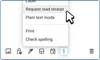
-
Send your email as normal
If you are the domain administrator, here’s what you need to do to enable read receipts:
- Sign in to the Google Admin console
- Navigate to Apps > Google Workspace > Gmail > User Settings
- Scroll to the “Email read receipts” section
- Choose your preferred settings for read receipts
- Choose which option best fits your needs:
- Allow read receipts sent to all addresses within the organization
- Allow read receipts to be sent to any any address
- Click “Save” to apply the changes
Read receipts are pretty straightforward if you have access to them. However, they’re only for Google Workspace accounts, so we regular Gmail users are out of luck for a native option. Even so, Google’s built in read receipts for Workspace have some limitations. Let’s take a closer look.
What are some limitations of Gmail’s read receipt feature?
Now that we’ve talked about read receipts for Google Workspace and how to use them, let’s cover their shortcomings. The first one is obvious – they’re only available for Google Workspace accounts. But that brings up another point as well. Unless you’re the domain owner, you’ll need to get administrator approval to turn on read receipts. This adds an extra layer of complexity, and sometimes an all-out restriction, for some users.
As is common with most read receipts, recipients can decline to send them. That means even if you requested a read receipt, you’re not guaranteed to get one back. That said, it’s a bit unfair to call this a shortcoming. This is how read receipts are intended to work, so it’s more accurate to say that this is a limitation of read receipts in general.
One final area that’s worth noting is that Gmail’s read receipts are not practical for mass emails or for marketers. They only work when you send an individual email to a single person. You’ll also need to ask for a read receipt every time that you send an email, making it cumbersome for bulk messages.
What are the alternatives to read receipts in Gmail?
Fear not, if the limitations of Gmail’s read receipts are letting you down. There are alternatives! These solutions run the gamut from browser extensions to comprehensive email marketing platforms. Each of them offers varying levels of functionality and insight.
![]()
Boomerang for Gmail
If we do say so ourselves, Boomerang is a popular Gmail extension used by millions that offers a huge amount of functionality inside your inbox. We’re going to stick to read receipts for now, but you really should check out the rest of what Boomerang can do.
Even better? Boomerang works with both Gmail and Google Workspace accounts. If you’re a Google Workspace user, and you have access to use extensions in your browser, then you’re ready to get started.
Boomerang’s read receipts are far more advanced than Google’s own. Instead of simply showing you if your recipient opened your message, you get an entire dashboard of information. The dashboard shows you:
- When they opened the email
- How many times they opened it
- The first time that they clicked
- The most recent time that they clicked
- Which links that they clicked inside of the email
- Which recipient opened your email, when emailing multiple recipients

Boomerang also gives you additional capabilities around read receipts:
- Unlimited tracking for every email
- Real-time notifications
- Detailed analytics and reports
- Integration with Boomerang’s other features, like follow-up reminders
So what is Boomerang? More than just a lowly Gmail extension, Boomerang is a comprehensive email productivity tool. You’ll get read receipts, of course. But you’ll also get email scheduling, reminders, Inbox Pause, advanced tracking options, and so much more.
Want to give Boomerang a try?
Visit the Boomerang for Gmail website and click "Add this to your Gmail”
Alternatives comparison
There are a few options in the market when it comes to read receipts. We’ve already talked about read receipts in Google Workspace, and now you know about Boomerang too. But we should also talk about Mailsuite and Yesware.
Mailsuite
Formerly known as Mailtrack, Mailsuite bills itself as providing “email-driven relationship growth.” The company’s email tracking tool does work with multiple recipients, but it doesn’t give nearly the depth of reporting that we see from Boomerang. Further, Mailsuite is full of other tools like document sharing, signature requests, and others that you may not need.
Yesware
Let’s start with a hard fact. If you’re a personal user, or not sending mass email campaigns, Yesware is going to be overkill. But in the interest of showing you the landscape, Yesware is a name that you’ll hear often in relation to read receipts. The free version of Yesware is decent enough, but it’s quite limited. The $15 per month plan (when paid annually, otherwise it’s $19 per month) expands the tools, but then brings in far more than most users will ever need.
| Features | Google Workspace | Boomerang | Mailsuite | Yesware |
|---|---|---|---|---|
| Available for personal @gmail accounts | No | Yes | Yes | Yes |
| Requires recipient approval | Yes | No | No | No |
| Track by default | No | Yes | Yes | Yes |
| Requires opt-in from Workspace admin | Yes | No | No | No |
| Open tracking | Basic | Detailed | Detailed | Detailed |
| Link click tracking | No | Yes | Yes | Yes |
| Real-time notifications | No | Yes | Yes | Yes |
| Unlimited tracking | Yes | Yes | Limited in free version | Limited in free version |
| Additional features | None | Email scheduling, reminders, and other award-winning productivity tools | Basic email scheduling | Sales engagement tools |
| Pricing | Included in Workspace | Free plan available, paid plans start at $4.99 / month | Free plan available, paid plans start at $4.99 / month | Free plan available, paid plans start at $15 / month |
| Track multiple recipients | No | Yes | Requires Advanced plan | No |
How to start using read receipts with Boomerang
Getting started with Boomerang for Gmail is a straightforward, 2-minute process that will enhance your email experience by enabling powerful features like read receipts. Follow these steps to set up Boomerang, enable read receipts, and explore its related tools.
Step 1: Install Boomerang
- Download the Extension: Visit the Boomerang website or your browser’s extension store (available for Chrome, Firefox, Opera, Edge, and Safari).
- Install the Extension: Click on the “Add to Browser” or “Install” button to add Boomerang to your browser.
- Sign In to Gmail: After installation, open Gmail and sign in to your account.
Step 2: Send a single email with a read receipt

- Compose a new email as you normally would in Gmail.
- Look for the “Track” button at the bottom of the compose window.
- Click the “Track” button to enable a read receipt and click tracking for this specific message.
- Send your email as normal by clicking the “Send” button.
(Optional) Step 3: Enable Read Receipts by default for every message you send
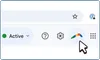
- Access Boomerang Settings: Click on the Boomerang icon located in the upper right corner of your Gmail window.
- Open Settings: From the dropdown menu, select “Settings.”
- Enable Read Receipts: In the settings menu, look for the option to enable read receipts. Check the box to request a read receipt with every email sent.
(Optional) Step 4: Explore additional features

- Schedule Emails: To schedule an email, compose a new message and click the Boomerang button next to the “Send” button. Choose a preset time or enter a custom time for when you want the email to be sent.
- Set Reminders: You can also set reminders for follow-ups. In the settings menu, select the option to automatically remind you after a designated amount of time if you haven’t received a response.
- Manage Scheduled Messages: To view your pending messages, click the Boomerang icon again and select “Manage Scheduled Messages.” Here, you can see all your scheduled emails and make adjustments as needed.
Tips for using read receipts in Boomerang
Using read receipts with Boomerang is a game-changer for your email communication! To help you get the most out of this feature, here are some friendly tips to keep in mind:
Be selective with read receipt requests
While it might be tempting to request read receipts for every email you send, for people in most professions it’s more effective to be a bit choosy. Focus on important messages—think proposals, contracts, or crucial follow-ups. This way, you can zero in on what really matters and avoid overwhelming yourself with notifications. That said, if you send a lot of emails in your job and you still find yourself requesting a read receipt for most or all of them, Boomerang offers Tracking by Default to enable read receipts for every email you send.
Respect recipient privacy
Remember, Boomerang’s read receipts respect your recipient’s privacy by giving them the option to decline sending a receipt. If someone chooses not to send one, don’t take it personally! Respecting their decision helps build a positive rapport and keeps your communication friendly.
Monitor the trends
After using read receipts for a while, take a moment to analyze the insights you gather. Boomerang shows you when emails are opened and if any links are clicked. Use this data to spot trends in engagement and tweak your email strategies. For instance, if you notice that emails sent at certain times get more opens, adjust your sending schedule accordingly! Pro-tip: if people are opening your messages at a time when you’re not typically at your desk (for example, if you work across time zones), consider using Boomerang’s Send Later to schedule your emails to go out at a time you choose.
Follow up strategically
If you see that your email has been opened but haven’t received a response, consider following up in a thoughtful way. A gentle reminder can nudge your recipient without coming off as pushy. Plus, you can use Boomerang’s reminder feature to automate follow-ups based on whether your email was opened or clicked—talk about a time-saver!
Use all of Boomerang’s features!
Don’t forget to explore Boomerang’s other fantastic features, like scheduling emails and setting reminders. Combining these tools with read receipts gives you a powerful email management system. For example, you can schedule a follow-up email to send automatically if you don’t hear back within a specified timeframe.
Addressing privacy: keeping it friendly and transparent
Other Gmail read receipt alternatives that silently track email opens can feel a bit…well, sneaky. But here at Boomerang, we believe in keeping things above board and respecting your recipients. Let’s chat about how we balance the usefulness of read receipts with those all-important privacy concerns.
The importance of consent and disclosure
We’re all about respect — both for you and the people you email. When you use Boomerang’s read receipts, we make sure that your recipients know. Plus, being upfront builds trust and keeps everyone on the same page.

Balancing read receipts vs. privacy concerns
We get it – you want to know if your important email was seen, but you don’t want to feel like you’re spying. That’s why we’ve designed our read receipts to give you useful info without crossing privacy lines.
Boomerang’s read receipt system allows your recipient to opt out of sending a notification back to you. When the recipient opens the email, they will see a notification at the bottom of the message. That notification includes a conspicuous opt-out link. If they choose to opt out, Boomerang immediately stops tracking that specific email. However, it’s worth noting that if you have “track by default” enabled, Boomerang will send a read receipt the next time that you message that person.
Boomerang’s approach to privacy
- We don’t store the content of your emails – just the basics like subject lines and timestamps.
- Recipients can opt out of tracking if they prefer.
- We use industry-standard encryption to keep your data safe and sound.
- Our tracking is discreet – no annoying pop-ups for your recipients!
When in doubt, just ask yourself: “Would I be comfortable if someone used this on me?” If the answer is yes, then you’re probably on the right track! By keeping things friendly, transparent, and respectful, we can all enjoy the benefits of read receipts without any of the icky privacy aftertaste.
Get the best read receipts for Gmail
Upgrade your Inbox with powerful read receipts, reminders to follow up if your message isn’t opened, and more.
Add Boomerang to Gmail