With the Boomerang for Gmail extension, you can schedule an email to send later at the time you choose.

Just downloaded Boomerang for Gmail. Thank you Baydin. This is life changing.
Boomerang's popular “Send Later” feature makes it easy for you to schedule an email to be sent at any time you choose. You can draft your email now, then schedule it to be sent automatically at the perfect time. Just write the message as you normally would, then click the Send Later button.
(Once you install the Boomerang extension, the "Send Later" button will appear right in your compose window. Now compatible with Gmail new compose!)
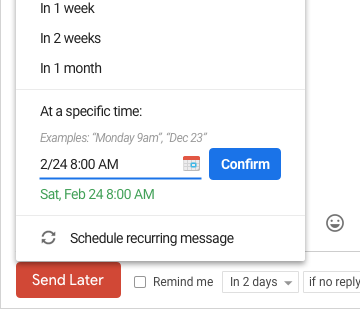
Use our handy calendar picker or our text box that understands language like "next Monday" to tell Boomerang when to send your message. We'll take it from there.
Why would you want to use delayed send in Gmail? When you’re communicating across time zones, or working late at night and want to send at an hour your email is more likely to be read, delayed send can be a game-changer for you!
